Presets: Streamlining Export Workflows
What Are Presets?
Presets are a powerful feature in InnoExport that simplify and streamline the image export process. They allow you to define a set of export settings, including the number of images to be exported and their dimensions, making it easy to reuse configurations across different design projects.
Default Presets
To help you get started quickly, InnoExport includes three default presets:
-
Web: This preset generates a single image with a scale factor of 2 (
${name}). The exported image retains its original name, making it suitable for web usage. -
iOS: If you’re designing for Apple platforms, the iOS preset is your go-to choice. It generates three images in accordance with Apple’s guidelines:
${name}@1x(scale = 1)${name}@2x(scale = 2)${name}@3x(scale = 3)
Each image is scaled appropriately for various iOS devices.
-
Android: For Android app development, the Android preset creates a set of images following Android’s guidelines. It includes images with different scales in different drawable directories:
drawable-mdpi/${name}(scale = 1)drawable-hdpi/${name}(scale = 1.5)drawable-xhdpi/${name}(scale = 2)drawable-xxhdpi/${name}(scale = 3)drawable-xxxhdpi/${name}(scale = 4).
In these default presets, ${name} represents the original name of your
asset. It’s a placeholder that gets replaced with the actual name of the asset
during the export process. If you’d like to learn more about customizing asset
names using placeholders and interpolation, please refer to the Efficient
Image Naming with
Interpolation page.
Scale, in the context of presets, refers to the factor by which the image size is adjusted. For example, a scale of 2 doubles the size, while a scale of 0.5 reduces it by half. Understanding the scale is crucial for tailoring your presets to various screen resolutions and design requirements.
These default presets serve as a starting point, but you can easily customize or create your own presets to match your specific project requirements.
Modifying Default Presets or Adding New Ones
Accessing Presets in the Settings Panel
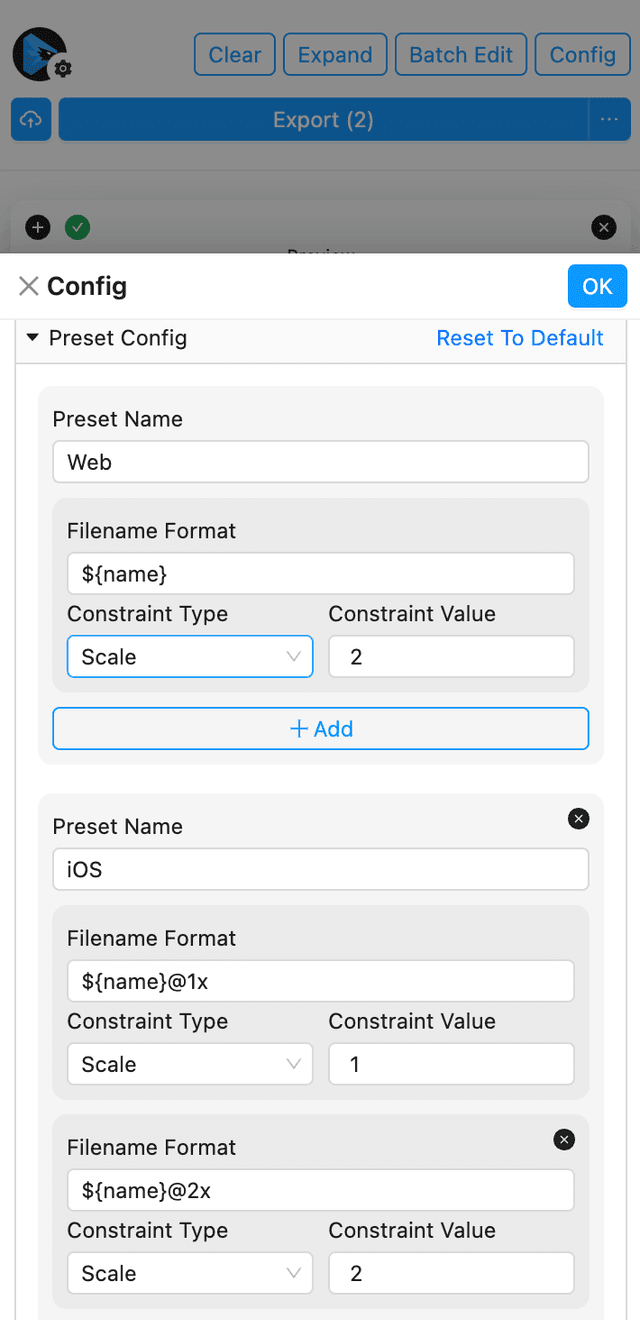
To access and manage presets, click the Config button to open the Config panel in InnoExport. The presets settings are initially collapsed to provide a cleaner interface. To reveal the presets, simply click on Preset Config.
Adding a New Preset
If the default presets do not align with your needs, you can create your own custom preset. At the bottom of the Preset Config section, click the Add button to initiate the creation of a new preset.
Removing Unwanted Presets
Each preset is accompanied by a removal icon(). You have the flexibility to remove any preset except the first one. It’s essential to keep at least one preset for your export configurations.
Editing Presets and Their Behaviors
Presets are composed of export behaviors that define the export settings for your images. You can fine-tune your presets to meet your exact requirements.
Configuring Preset Names
When creating or editing a preset, start by giving it a simple yet meaningful name. The name will help you identify and select the right preset for your export task.
Defining Export Behaviors
Each preset can consist of multiple export behaviors, allowing you to customize the export settings for different scenarios. At a minimum, each preset must contain one export behavior.
Within each export behavior, you can configure the following parameters:
-
Filename Format: Use Interpolation to create dynamic and structured image names.
-
Constraint Type: Choose from the available constraint types, including Scale, Width, and Height.
-
Constraint Value: Define the value corresponding to the selected constraint type. For instance, set a fixed scale factor or specific dimensions (in pixels) for your images.
By editing and creating custom presets with export behaviors, you can tailor your export configurations to match the requirements of your design projects with precision.
Presets in InnoExport are designed to enhance your workflow and minimize repetitive tasks, giving you more control and flexibility in managing your image exports.