Customize Layer Selection and Card View
InnoExport offers various options to customize the way you add layers to the list and view information about them, ensuring you have a flexible and efficient workflow.
Adding Layers
You can add layers to the list using one of three different methods:
Append
When you select new layers, they will be added to the end of the list. This is useful for continuously expanding your list of layers.
Prepend
Newly selected layers are inserted at the beginning of the list, making them easily accessible at the top. This option is great for prioritizing specific layers.
Replace
Selecting this option will replace any content currently in the list with the newly selected layers. It’s essential to use Figma’s hotkeys for selecting multiple layers if you intend to use this mode. Refer to Figma’s official documentation for guidance on selecting multiple layers.
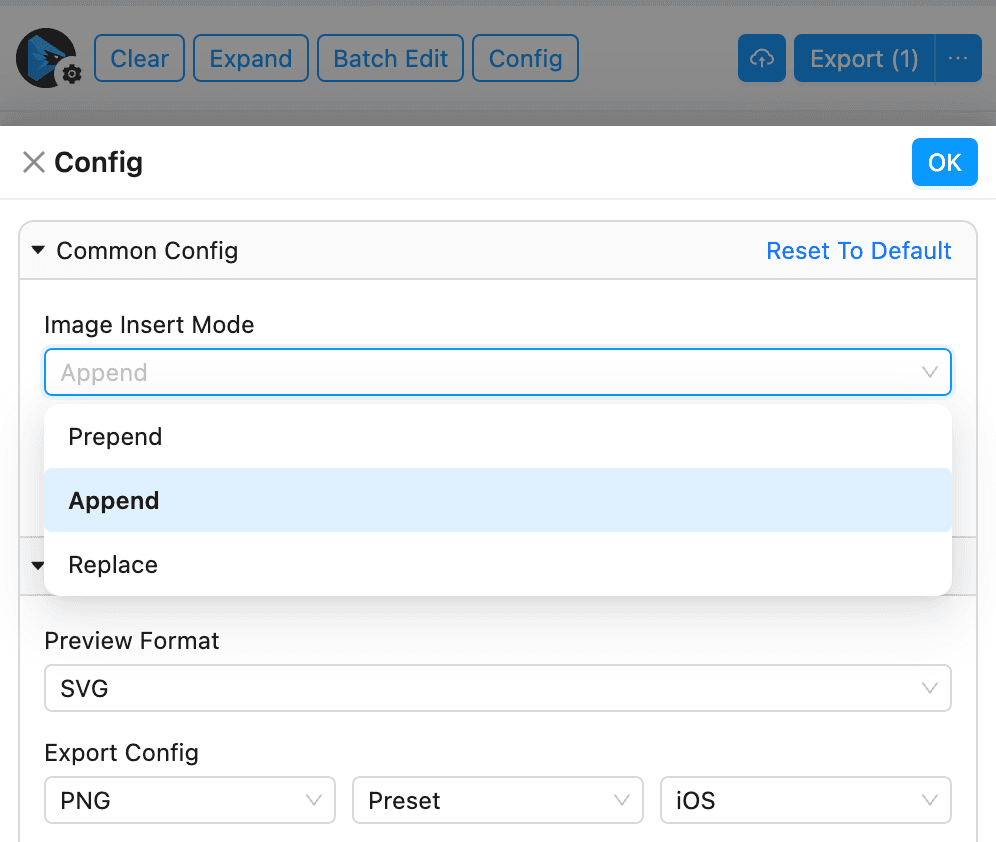
To change the mode for adding layers, go to the Config panel and navigate to Common Config where you can find the Image Insert Mode option. Here, you can choose the method that best fits your workflow requirements.
Card View
Layer cards in InnoExport offer two viewing options: Preview Mode and Full Mode.
Preview Mode
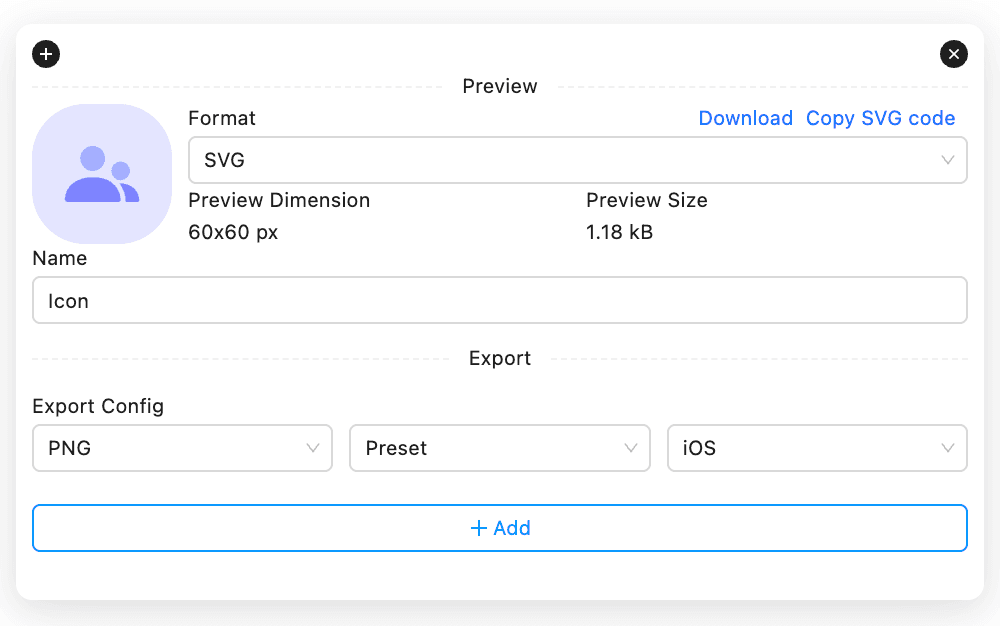
In Preview Mode, layer cards display only preview information and export settings. This is the default view for a cleaner and more focused interface.
Full Mode
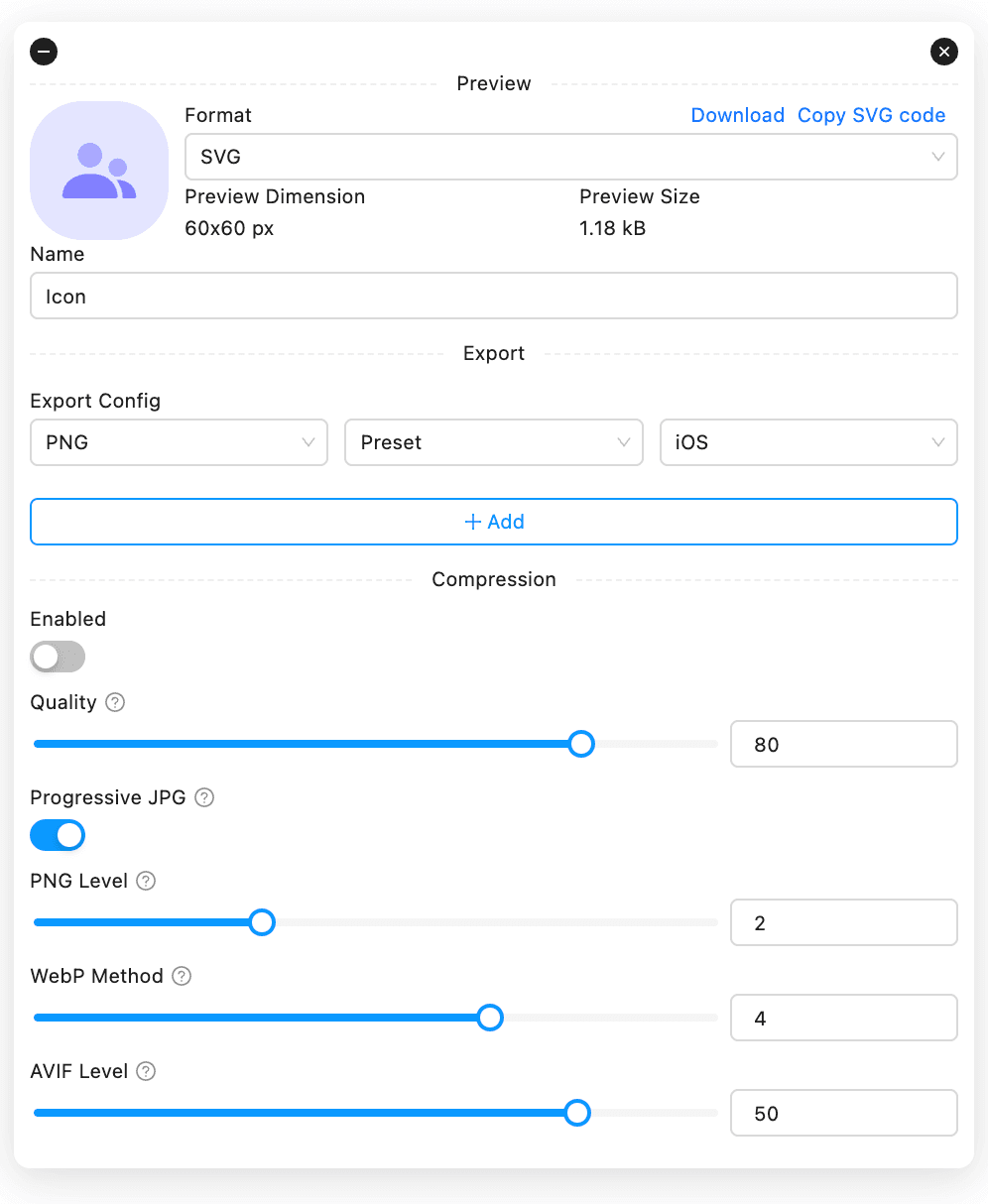
Full Mode provides comprehensive information about each layer, including preview, export configurations, and compression settings. To switch between Preview Mode and Full Mode, use the button located at the top left corner of the layer card( for expand, for collapse).
Global Collapse/Expand
For a quick and convenient change in viewing mode, use the Collapse or Expand buttons located at the top of the entire interface. These buttons allow you to switch all layer cards simultaneously, streamlining your workflow.
Customizing your layer selection and card view options in InnoExport ensures that you can work in a way that best suits your specific project needs.